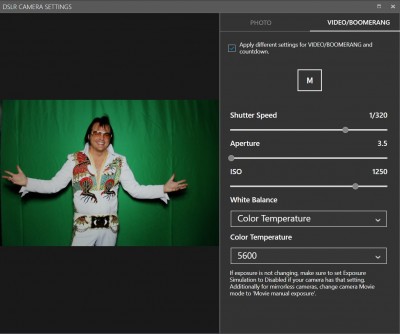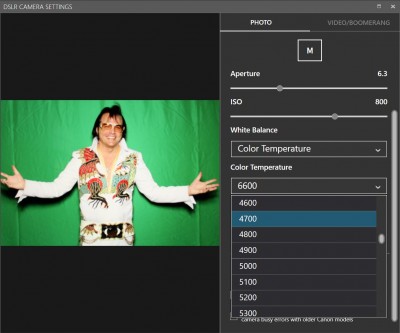Separate Photo & Video Camera Settings for Canon & Nikon cameras
You can now set separate sets of camera settings for both Photo and Video/Boomerang sessions for Canon and Nikon cameras. This way when you are using a flash, you can have separate settings than when you’re recording a boomerang/video or during countdown when the flash is not triggering.
All camera settings such as shutter speed, aperture, ISO and white balance can be set. dslrBooth will store your two sets of settings and apply the appropriate one as needed. Settings persist across your cameras. This is also helpful in case you have to switch cameras in the middle of your event, dslrBooth will seamlessly apply your stored settings to your new camera.
Countdown will use the VIDEO/BOOMERANG settings if you enable separate settings under the VIDEO/BOOMERANG tab. When you use separate settings for VIDEO/BOOMERANG, there is no longer a need to use the Canon Auto Exposure setting under the PHOTO tab as your VIDEO/BOOMERANG settings will be used instead. For video, we recommend a shutter speed of 1/60 or 1/50.
If you still want the old behavior of using the same settings for PHOTO and VIDEO/BOOMERANG, you don’t need to do anything. You can turn off the separate VIDEO/BOOMERANG settings. If you are using a Canon camera, you can turn on the Canon Auto Exposure setting (it should still be checked from before).
For newer Canon cameras, you can also set a white balance temperature in Kelvin degrees.
Photo and Video settings can also be applied using the updated Booth Copilot app. Make sure you’re running v1.3.15 or greater.
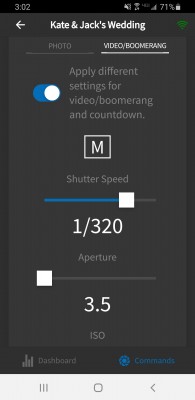
Template Editor Performance Improvements
Templates will load much quicker when opening the template editor. The template editor is also much faster when creating, copying, editing and importing templates.
You can now choose to delete multiple templates at the same time in the template editor. Click on the Edit Templates button then check each template you would like to delete.
Improved Template Editor for Vertical Screens
To get more space to edit your templates, you can now collapse the side panels of the template editor.
Delete All GIF Overlays
You can now delete all GIF overlays at once instead of individually.
Newly Supported Cameras
We now support the latest Canon and Nikon cameras:
- Canon EOS R5
- Canon EOS R6
- Canon EOS Kiss M2
- Canon EOS M50 Mark II
-
Nikon Z6 II
-
Nikon Z7 II
Bug Fixes and Tweaks
- Center print image on sharing screen when sharing buttons are at the bottom.
- Check for storage space availability before starting new session.
- Fix for thumbnails appearing blurry when viewing in LumaShare.
- Fix for original filter not appearing first.
- Browse screen will no longer hide photos/videos older than 24 hours.
- Fix for GIF overlays showing incorrectly in some instances.
- Fix for cancelation of video sessions before videos start recording with DSLR cameras.
- Improve frame rate for live view with DSLR cameras on slower hardware.
- Fix slow synchronization after templates or assets had been deleted and other computers were offline.
- Fix for Facebook accept button appearing too low on vertical screens.
- Fix for twitter sharing remember last username.
6.39.1202.1
- Fix for manual trigger not working when session wasn’t manually started before triggering the shutter.
- Fix for session not starting when a single booth mode was enabled and template selection was the first screen.
6.39.1203.1
- Fix for photos not showing centered on sharing screen.
- Fix for software crashing when last or all templates were deleted from Template Editor.
- Fix for event sync taking a long time when events and assets were deleted while offline.
6.39.1206.1
- Fix for first photo live view showing dark when start screen live view is off.
6.39.1208.3
- Fix for virtual attendant animations not showing as deleted or added.
6.39.1209.2
- Fix for adding before and after capture files to virtual attendant.
- Fix for handling corrupt Windows WMI repository.
- Don’t validate free space when data directory is on a shared/network drive.