
Wired GoPro Support
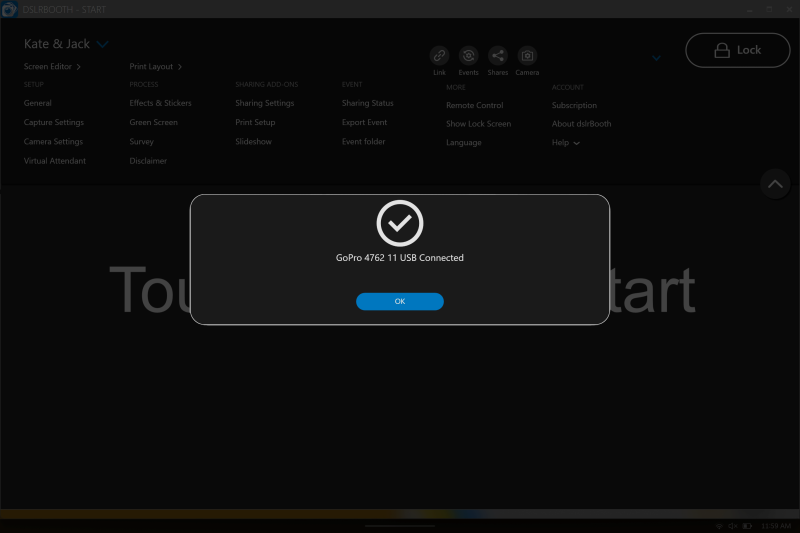
In addition to existing GoPro wireless support, we have also added support for GoPro cameras connected over a USB cable. This allows for the use for various booth experiences requiring a more reliable connection benefitting from the GoPro’s high frame-rate capture and portability. This is available for the GoPro 10, 11, and 12. Make sure your GoPro has the latest firmware installed. To connect your camera, simply connect your usb cable to the computer and the GoPro.
A USB connection is recommended in situations where Wi-Fi is unstable or prone to interference or you wish to have the most reliable connection. It is also useful when recording longer video clips as the download will be faster. A significant advantage of the USB connection is that it powers the GoPro, ensuring the battery does not drain during use.
GoPro 12 Support
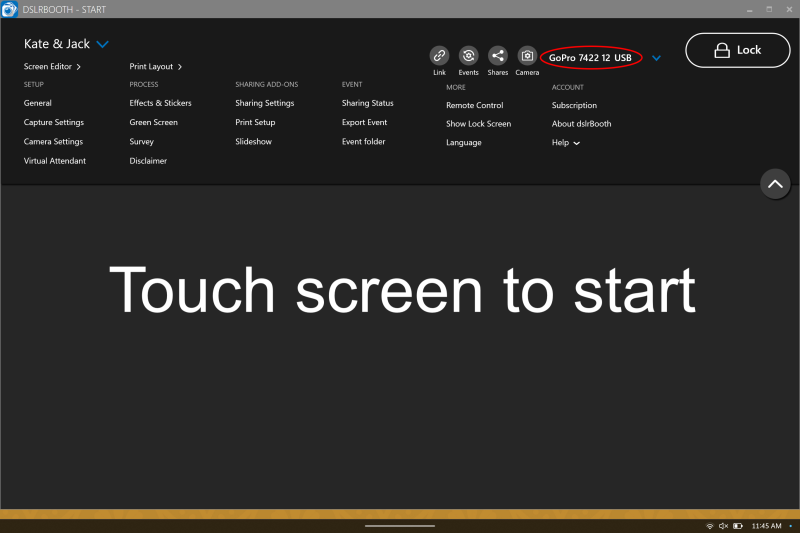
We have added support for the new GoPro Hero 12 Black camera. The GoPro 12 offers a better video quality and improved stabilization.
Full Support for Vertical Videos
Added support for capturing and generating vertical videos from DSLR and mirrorless cameras
Built-in Link Sharing
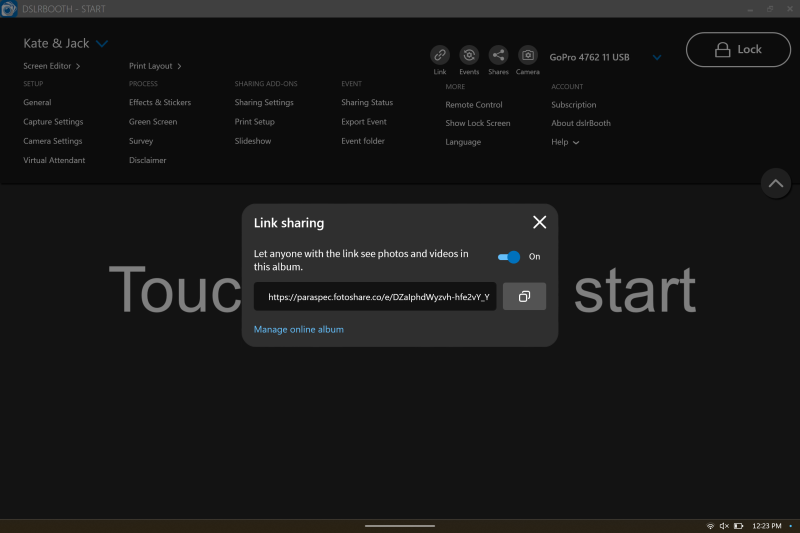
We have added a new event link icon in the menu to easily share a link to the current event and to enable and disable link sharing. We have also added two new icons to display the status of event synchronization and pending shares.
Skip Sharing Screen
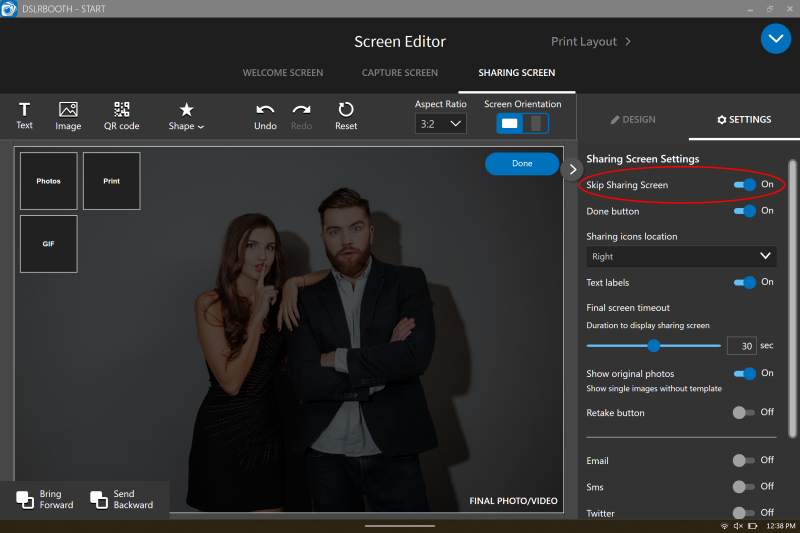
Included a new option to skip sharing screen to be used with experiences where LumaShare is used for sharing instead of dslrBooth. This speeds up workflow in the booth and allows dslrBooth to be ready for the next guests’ session right away. You can enable this feature under: Screen Editor > Sharing Screen > Skip Sharing Screen.
Other Fixes & Tweaks
- Improved touch support for sharing screen modals to avoid requiring guests tapping multiple times on buttons for SMS, Email, Print, and virtual attendant settings.
- Fixed printer settings not being saved after Windows 11 2H22 update
- Fixed synchronization going offline when using two Wifi adapters are used with GoPros
- Added initial check and instructions when Windows Media Player feature isn’t activated for European users with Windows versions that don’t have this feature turned on by default
- Added 5:4 aspect ratio option in the screen editor for use on displays supporting 1280 x 1024 resolution.
- Added message when a secondary Wifi adapter isn’t available for wireless GoPro cameras
- Fixed app crashing when beauty filter and/or effects are being applied during countdown on some graphics cards
- Removed Facebook sharing features due to lack of SDK support from Meta and low usage
- Added the possibility to clear the realtime export folder
- Fixed default data folder creation to make sure it isn’t included in OneDrive
- Fixed delays when sharing videos
- Fixed wrong cropping bars being shown in Boomerang sessions
- Fixed synchronization issues when the app is abruptly shut down.
- Increase timeout limit for post-processing to 60 seconds to allow using with slower external APIs.
- Fixed live view not starting after entering PIN code in the lock screen
- Fixed retake photo not working when virtual attendant is on
- Fixed UI bug with small live view eye showing on all screens
- Focus on entry boxes in Sign in process
45.2
- Fix crash when printing beyond max session number of prints.
45.3
- Disable timeout on e-mail and sms sharing screens.
- Fix for crash when duplicating an event where the original event’s files are missing.
45.4
- Vertically center print dialog on screen
45.5
- Fix for keyboard not appearing in Windows 10 when a physical keyboard is connected. Settings > General then scroll to Options, Set Force Windows Virtual Keyboard to Enabled.
45.6
- Fix Sign in account only showing a small rectangle when the user has an initial email from a previous license and has to enter a password to create a fotoShare account.
45.7
- Fix for photos appearing in the wrong session on fotoShare when using slow hardware.
- Fix for duplicate uploads in fotoShare Cloud when using LumaShare and 2×6 strips.
- Fix for uploading resized original photo with filters applied instead of original photo from camera which can be very large and slow to load on fotoShare Cloud.
- Fix for live view turning off when using the new setting for Skip Sharing Screen.
How to Update
- For those with v7 already installed, you can effortlessly update to future v7 releases by navigating to dslrBooth > Help > Check for Updates.
- Updates to dslrBooth v7 won’t be automatically displayed for users of dslrBooth v6 or earlier versions. Both existing and new customers can access dslrBooth 7 by visiting dslrBooth.com/download
