Author: msleman
-

Customer Showcase: Foto-Pipe Green Screen at Shopping Malls
Using dslrBooth software, Foto-Pipe has created a half-pipe green screen photobooth allowing guests to take creative photos while in public shopping centers. Jan, the owner of the Foto-Pipe, is a professional photographer from Germany who came up with the idea after a client asked for an extra large booth. Currently he has two of his foto-pipes set […]
-
dslrBooth for Windows v5.14.04.27.1
Fix for stats not updating under Settings, Stats for printing, facebook, and twitter. Fix for display issues of main window and settings window with resolutions of 768px. Fix for play back of select an effect audio prompt. To update, go to dslrBooth, Help, Check for Updates.
-
dslrBooth for Mac v2.6.4
Fixed posting to Facebook Pages. To update, go to dslrBooth, Check For Updates.
-
LumaBooth Update v1.4.1
Browse previous prints and GIFs from the start screen Previously taken photos and gifs will now appear in the upper left hand corner of the screen. Guests can click on the photos to share them. Edit Start Screen Have more control over the look of your start screen. Click on the checkmark to edit the […]
-
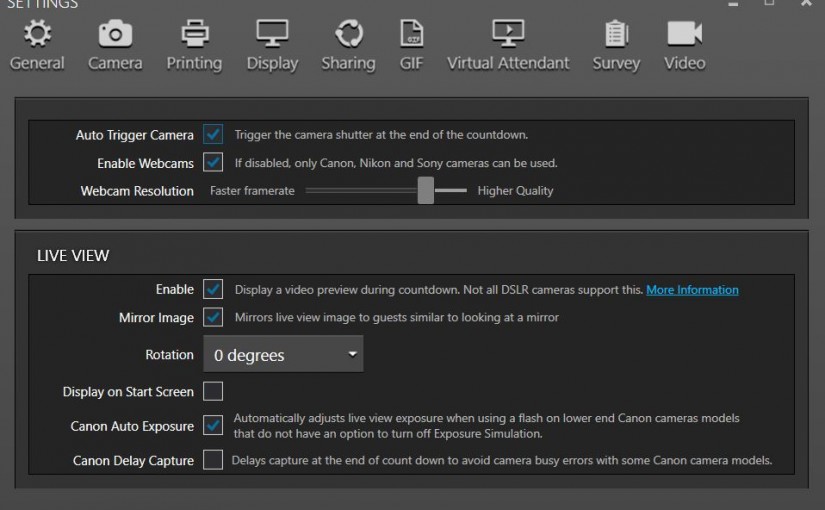
dslrBooth for Windows v5.14 New Features
Export Events Export an entire event, including prints, originals, GIFs, and videos, to a specified folder on your computer. Allows for easy sharing to clients. Real-time Export Export a second copy in real-time of either prints, originals, GIFs, videos or all four. This allows you to insert a flash drive at the beginning of an […]
-
dslrBooth for Mac v2.6
Add one or more GIF overlays. Set GIF delay between frames to control GIF speed. Space now now starts session on green screen start screen. Fix for issues with Nikon D3300. Fix issue with hot folder location causing issues.
-
Customer Showcase: Cabina Foto Oglinda Mirror Booth
Our friends at Cabina Foto Oglinda use dslrBooth’s mirror booth software to create a fun interactive experience for their customers. Located in Arad, Romania, Cabina Foto Oglinda is a Photobooth rental company that allows their customers to rent out a mirror booth. Combined with dslrBooth animations and Cabina’s fun props and backgrounds, their photobooths are […]
-
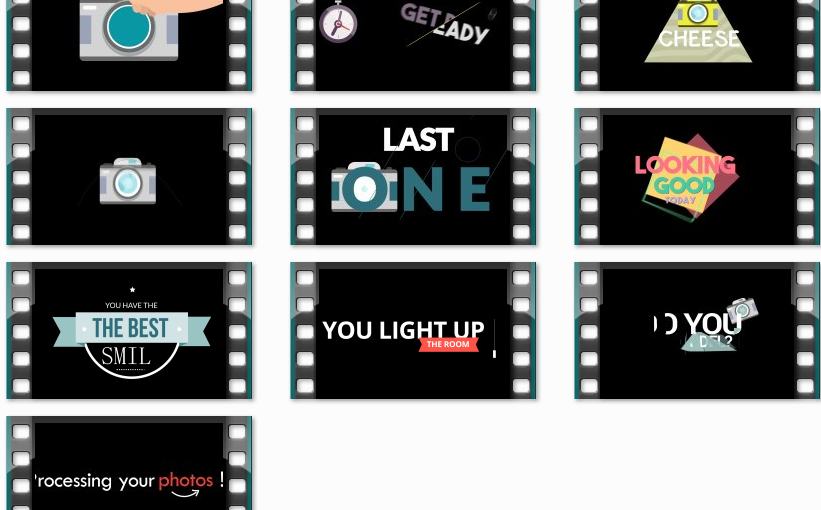
dslrBooth for Windows v5.11.0209 – Mirror Booth + Template Editor Redesign
This release was entirely based on our most requested customer requests. As always, we would love to hear from you on how we can grow and improve dslrbooth. Mirror Booth Features: Added Virtual Attendant feature to allow for adding animations at the start screen, before capture, after capture, during processing, after processing, and at end […]
-
LumaBooth 1.3 Released
Added four new themes with beautiful gradients fitting for any event. Transparent GIF overlays can be added to every frame of your GIFs. Added option to create GIF Boomerang that plays forwards then in reverse and repeats. Added option to change GIF speed. Setup app to auto-print every session under Settings > Prints > Auto […]
-
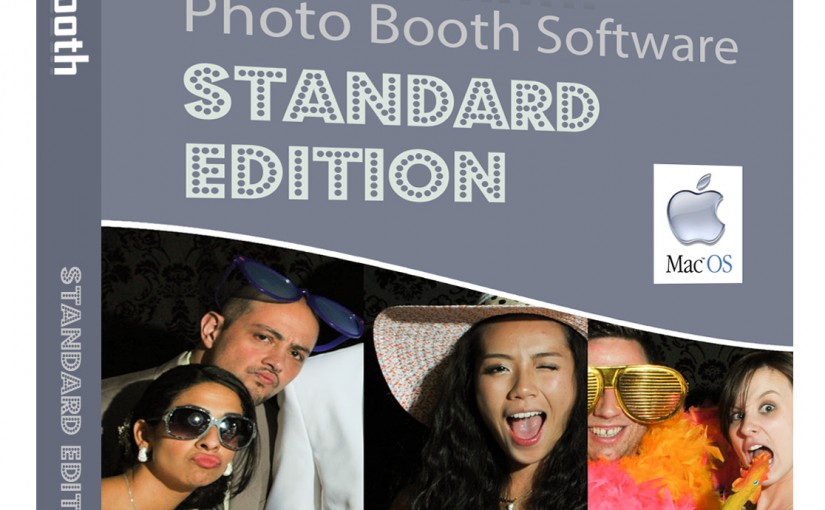
dslrBooth for Mac v2.5
New changes: UI Improvements for countdown. Option to set image to display before photo is captured. Support for Hot Folder for cameras other than Canon/Nikon. Set thumbnail location to top/left/right/bottom. New Timers: Duration before first photo and Time to display Photo after capture. Compatibility with OS X Sierra. Support Canon Mark IV. Minor bug fixes.